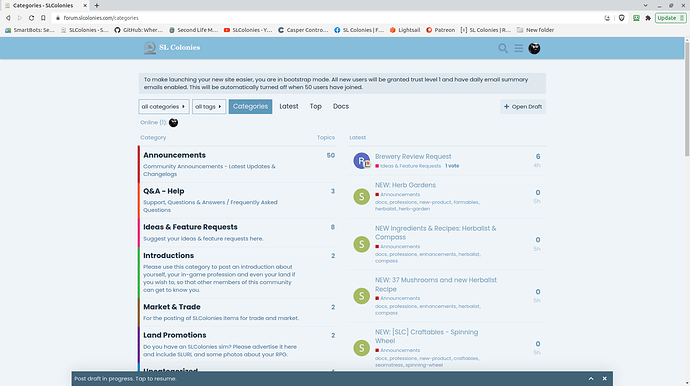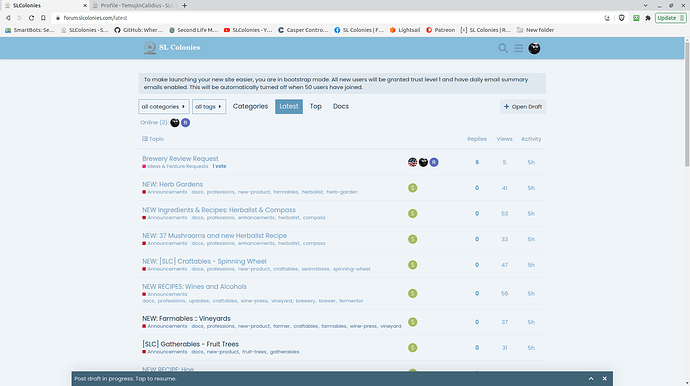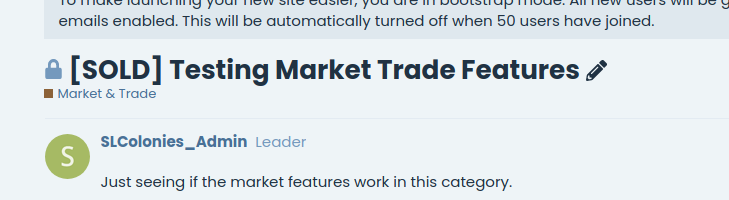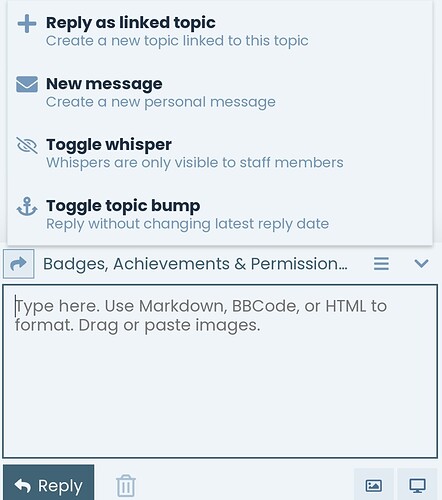Hey all,
Just thought I would make a post about some of the things you can add to your profile on these forums.
You might notice my country flag is located next to my name when reading through posts. This is set under your user preferences in your profile section. In there, you can pick your timezone, country flag and even add your birthday (not including year) - so the forum will give you a birthday special on your date!
Also, the view of the forums can be changed to be easier for you to manage. By default, we now have the forum displayed with the Categories on the left and the Latest Topics shown on the right, like so:
Default View: Categories & Latest Topics
This should make it easy for you to view posts by category and is also easier for you to know where you should head to make a new topic post. This looks best on a desktop device.
If you find yourself using a mobile phone the most, you might like to change the default view. You can change the way the forum displays for you by default by going to your user preferences again and going to the interface section.
For mobile phones, you might like to have your default set to Latest as your primary display. This will look like so:
View by latest topics
Of course, you can change the view on the fly by just clicking on your prefered view right up the top menu: Categories, Latest, Top.
We also have a Docs section up there which forms an ever populating knowledgebase as we tag more and more posts!
There are a couple of other neat features on this forum too:
- If making posts under the #support category, you can mark a reply as a solution to your question!
- If you post under the #ideas category, members can vote on posts they find they would like featured first. Users get 10 topics that they can upvote before having to reclaim their votes by reconsidering, or when a topic is archived or closed you will get your votes back (you can view all your votes under your profile - activity tab).
- If you post in the #trade category, when your item has been sold, when you have found a seller/buyer or you have completed an exchange, you can come back to your post, edit the topic and pick whether to list your post as sold, purchased, exchanged and close your topic, like so:
Just click on the little pencil icon on your own posts in this area to get the option to select one of the icons!
Have fun!